How do I create a backup of my website?
What is a backup?
A backup is an exact copy of all of your website files and databases. That copy allows you to restore your website after making a change or get the website broken.
It's important save the backups on a external service and not in the same hosting, as a personal computer or a cloud service as Dropbox, iCloud, Google Drive, etc. to be able to restore the backup if you have any hosting error
What do I need to do a backup?
There are some tools and plugins to do automate backups but we will teach you how to do it manually.
To do the backup you will need the FTP access, using webFTP or any FTP client as FileZilla, cuteFTP, etc. and access to the databases using phpMyAdmin, MySQL Workbench, etc.
In this guide we will use "FileZilla" to download the files and "phpMyAdmin" to download the databases copy.
FTP copy
The data to connect to your hosting using FTP is on your customer area, into the FTP Accounts at the hosting management panel.
You can see the FTP data into your customer area, opening the Hostings dropdown menu and clicking on "My plans. Now click on your hosting and then you will see the "FTP Accounts tab.
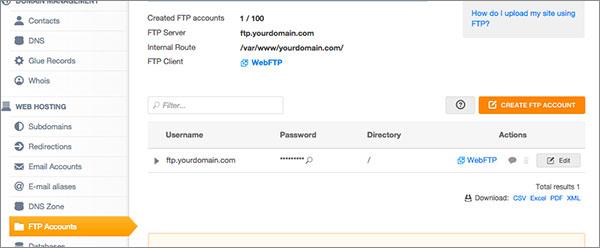
The data you will need is:
FTP Server: ftp.yourdomain.com
User: your ftp user appear into “FTP Accounts” by default is the same as the “FTP Server”.
Password: your ftp user password, you can see it clicking the magnifying glass icon or the “Edit” button.
Port: 21
You have to change the value yourdomain.com for your registered domain.
Now you can open FileZilla and use the FTP access data to download a files copy. You can follow this guide about how to use FileZilla.
To download the files and folders just select them and then right-click to open the menú and click on "Download".

Databases copy
In order to download a copy of the database login into your MrDomain customer area and go to the hosting management panel.
You can do it from your customer area going to Hostings > My plans.
Now you will see your domains and hosting list.

Click the hosting you want manage and go to the Databases tab.

Now click on Admin to enter to phpMyAdmin and manage the database. Into phpMyAdmin go to the "Export" tab and then click que "Go" button to download a copy.




