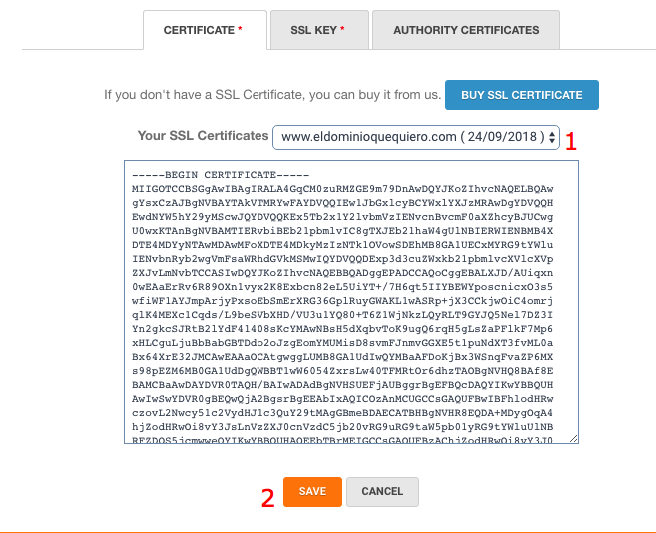How to install an SSL Certificate at DonDomino / MrDomain
Install a SSL Certificate in your hosting plan is really easy, you will be able to install a SSL Certificate bought from us or even an external one, in both cases you'll need a hosting plan where to install it.
Step 1: Hosting plan activation
You can select a hosting plan from your shopping cart when configuring your domain or from your customer area in case you already manage your domain with us, you'll find more information at the following site: How to contract a hosting service.
Step 2: Buy the SSL Certificate
At MrDomain: You can easily buy your SSL Certificate from the SSL Certificates section of our site, as always, at the best market price.
External certificate: In case of having bought the SSL Certificate at an external provider you'll also be able to use it with our hosting plans, you simply will need the certificate, the SSL Key and the Certificate Authority or CA, your provider will give your this data.
Step 3: Assign the SSL Certificate to your domain
Now you only have to associate the SSL Certificate to your domain, this can be on your main domain or a subdomain (in case you've bought the certificate for one of them), simply follow this steps:
- Go to the "Subdomains" tab of your hosting plan and press the "Manage" button that will appear.
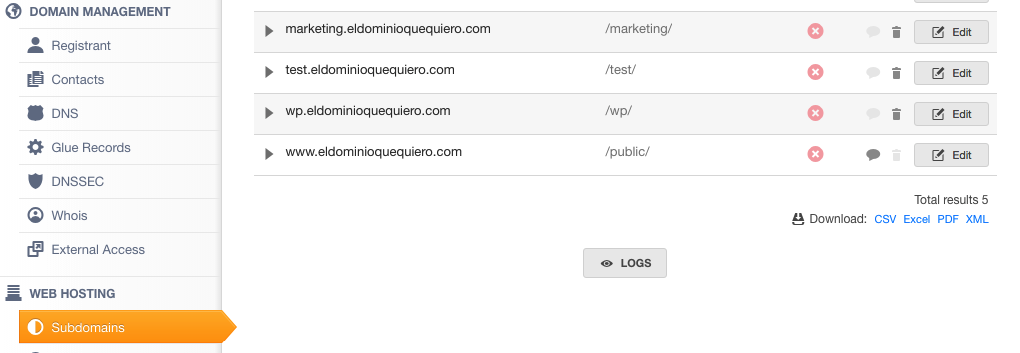
- Press the "Edit" button that appears at the right ide of the subdomain where you want to activate the SSL Certificate (in case of Wildcard SSL Certificates you'll have to repeat this procedure for every one of the desired subdomains) and press the "Activate SSL" option.
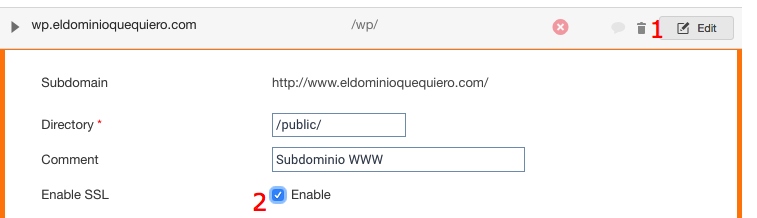
- Now the "Folder (SSL)" option will appear, normally this won't be necessary to edit it. Under this you will see the "Certificate", "SSL Key" and "Certificate Authority" tabs, in case you've bought the SSL with us you will be able to select it from the selector that appears on the right side, when doing this, the previous tabs will be automatically filled. In case you're using an external SSL certificate, you'll have to fill this information manually.
- Finally, press the "Modify" button and wait about 30-40 minutes, from then on you'll be able to access your site using https. If you want that your site always uses SSL follow the steps of our help: Force always the use of SSL