Push: Transfer domains between accounts
You can transfer domains between DonDominio / MrDomain accounts quickly and easily using our "Domain Push" tool. With this procedure, the domains and associated hosting (if you have hosting with MrDomain) will be managed from the new customer account.
Aspects to take into account before making an internal Push transfer
- The hosting plan and its content will be transferred together with the domain
- The contacts associated to the domain will not be modified and will be copied to the destination account
- Domains with an Authcode will automatically be given a new one
- Once the internal transfer has been carried out, it is not possible to cancel it
- If the domain has an active SSL Certificate with DonDominio / MrDomain the domain management panel will not be transferred
- If the user receiving the domain is newly created and you receive an error when transferring the domain, it will be necessary to contact the support team so they can confirm that the account has been validated correctly
How do I transfer a domain to another customer account?
There are two options to transfer domains between user accounts:
Below we detail each one of them.
Initiating the transfer by the current domain manager
To carry out the domain transfer we will need to know the user name of the domain receiver and its Push code. Once you have this information, go to "Domains" -> "Domain Push" in the "Domain Tools" section and select "Send domains to another user" and fill in the fields that appear:
- Username: indicate here the username that will receive the domain
- New user Push code: you must indicate the authorization code provided by the domain receiver
- Domain: you can indicate up to 20 domains to be transferred, you can separate them using line breaks, commas or spaces
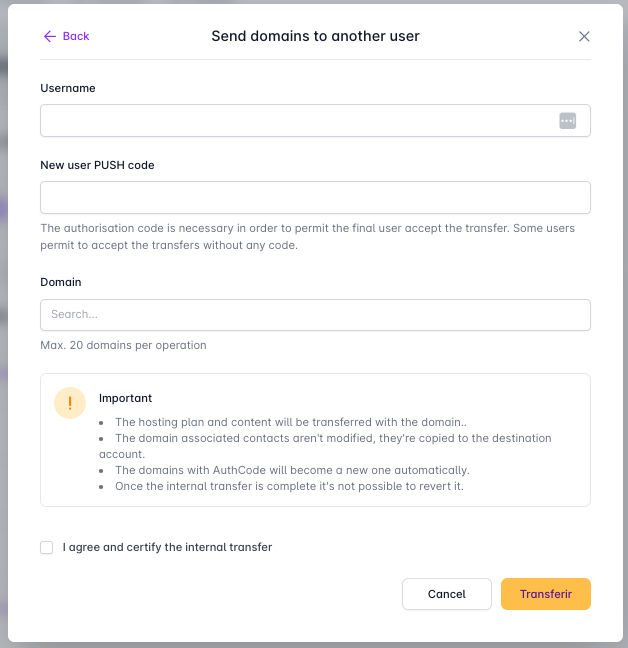
Push code: What is it and how does it work?
The user receiving the domain will find the Push Code under "Account" -> "Preferences" -> "General". This code allows you to define under which circumstances you want to receive internal domain transfers. There are four available options:
- Not accept any: all requests for domain transfers to our user will be denied
- Unique code: this option creates a code that can only be used once, as soon as it has been used the system will generate a new one. This option is activated by default. You can generate a new code manually from the button "Generate code"
- Fixed code: the Push code will always be the same, you can customize it or use an automatically generated one
- Accept all: all internal transfer requests will be accepted without the need for a code
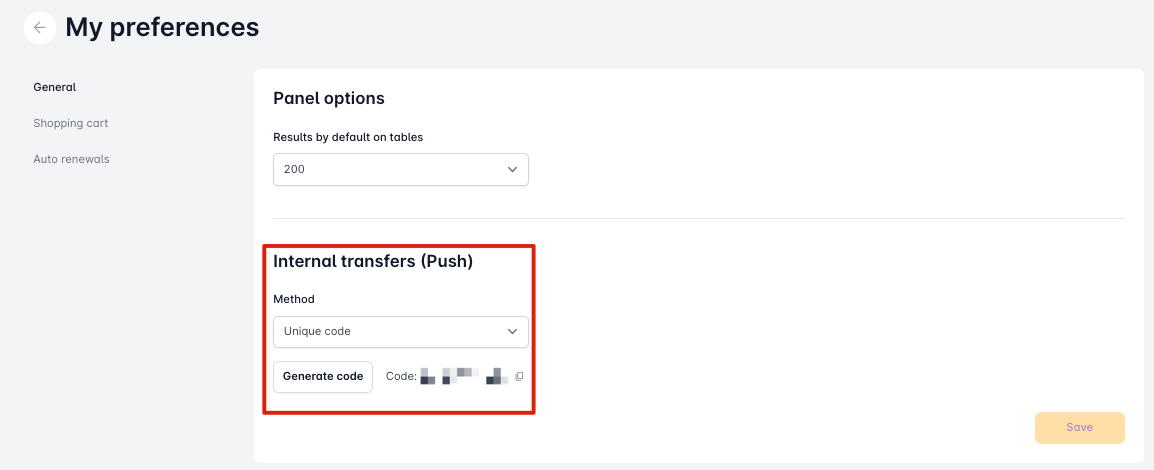
Requesting the receiver the domain transfer
If we want to transfer the domain to another client of MrDomain, there is the option that this client is the one who requests the transfer (similar to a usual transfer with Authcode). To do so, we must provide the following data to the client who is going to receive the domain:
- Domain name
- Internal transfer code
The latter can be found in the "Domain management" section of the domain panel.
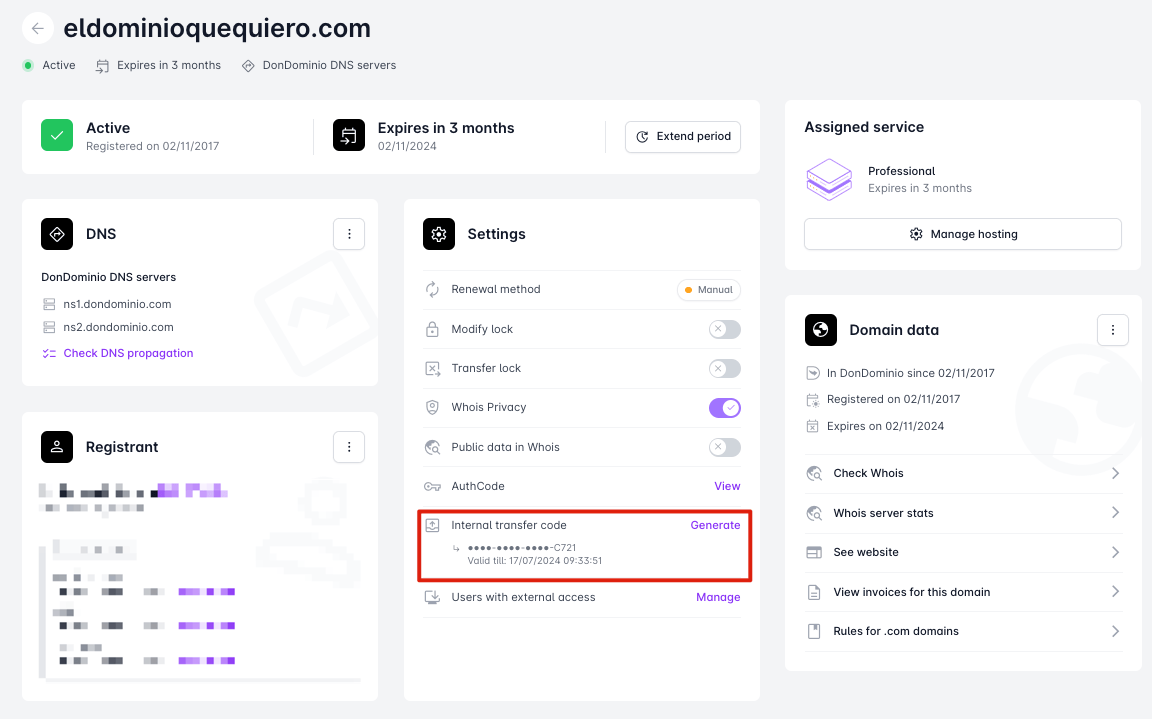
By clicking on "Generate" we will be able to see and copy the code, which will be valid for 7 days, and we will only be able to copy it once. When closing the window, it will be necessary to generate a new code if we have not copied it.
How does the new user request the domain?
The first step is to be MrDomain customer, and if you are not, you must register.
Once logged in, you must go to "Domains" -> "Domain push" in the "Domain Tools" section and select "Receive domains from another user" and fill in the fields "Domain" and "Internal transfer code" with the data we have previously provided.




