Steps to transfer a .es, .com.es, .nom.es or .org.es domain
Before starting the transfer process, ensure the following:
Obtain the AuthCode: This must be provided by the current domain provider.
Access the administrative contact email: The transfer request will be sent to this email, and you’ll need access to approve it.
If you don’t know the administrative contact email, we recommend you to contact your current registrar to confirm the email address linked to the administrative contact of the domain. If you don’t have access to the email account, ask your current registrar to update the administrative contact email to one you can access.
Make sure both the AuthCode and email access are ready before initiating the transfer process.
To start the process, go to the Domains section and click on "Transfer domain”. Enter the domain you wish to transfer and click the "Transfer" button in the search results. Proceed to the shopping cart, where you will need to update the contact details and, if desired, select a hosting plan.
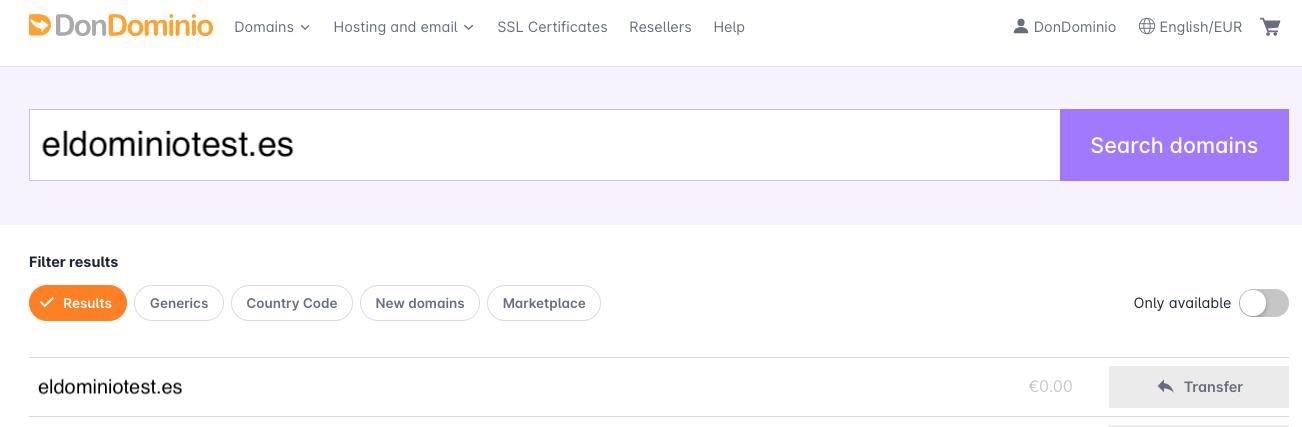
Once the order is paid, you will have access to the domain management panel from your list of domains, where it will appear with the status “Transfer not started” and will be awaiting the AuthCode to properly initiate the transfer.
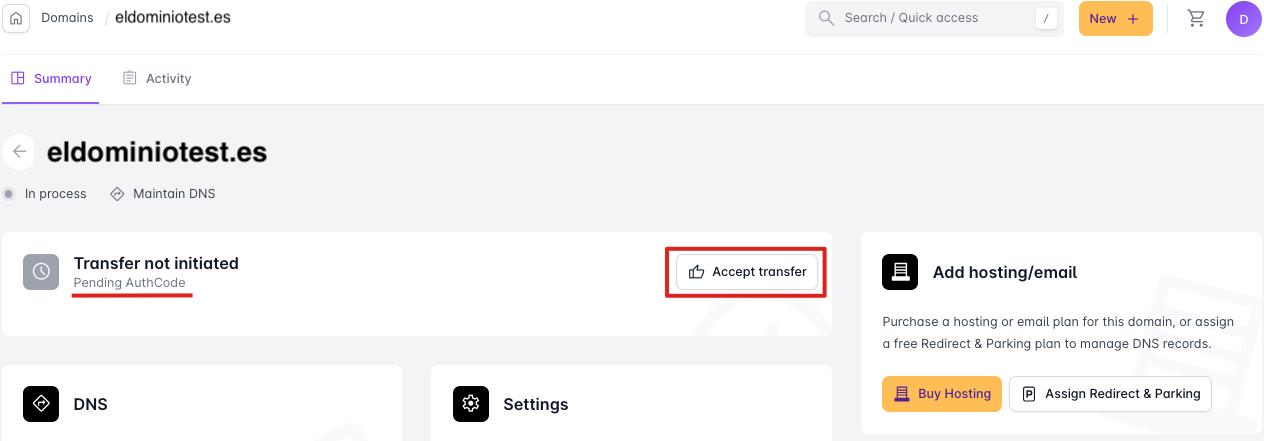
By clicking the "Accept Transfer" button, you can enter the AuthCode to initiate the process.
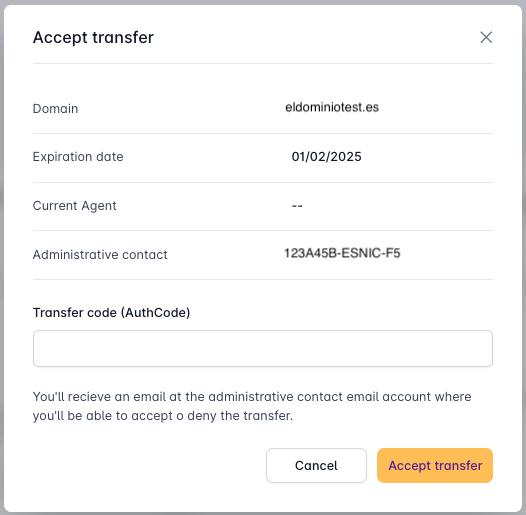
At this point, Dominios.es will send an email to the administrative contact’s email address to complete the transfer.
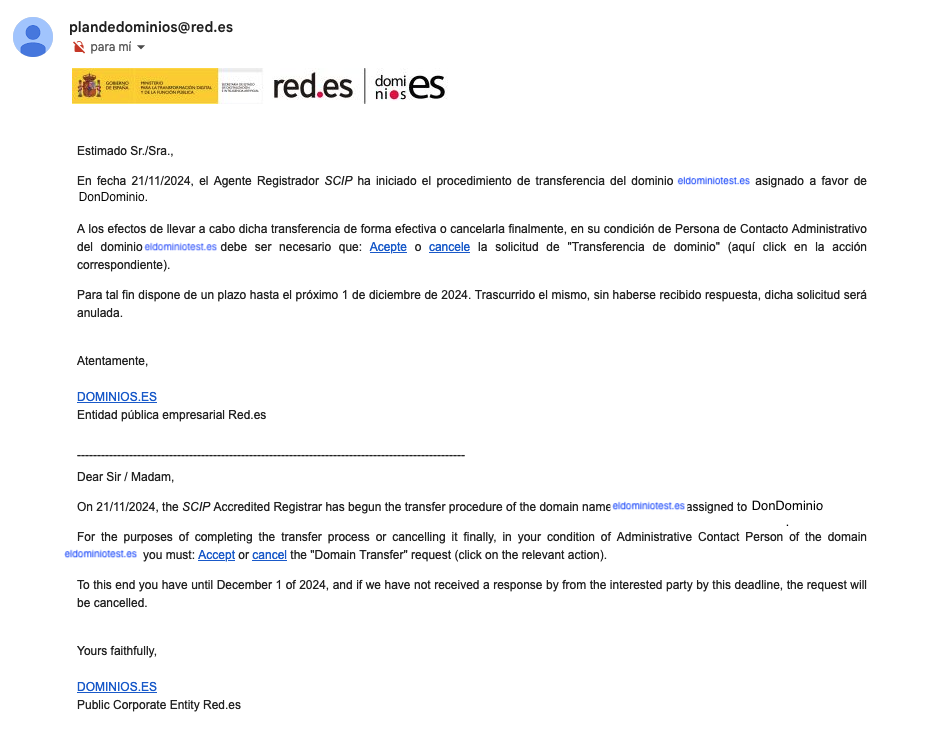
By clicking the "Acepte" button, the following window will appear to confirm the selection:
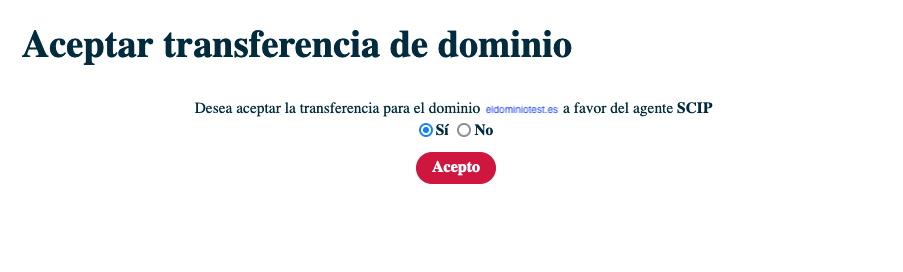
After accepting the transfer, the domain status will be "Transfer in queue" indicating that it has been accepted and the transfer will be completed in approximately 1 hour.
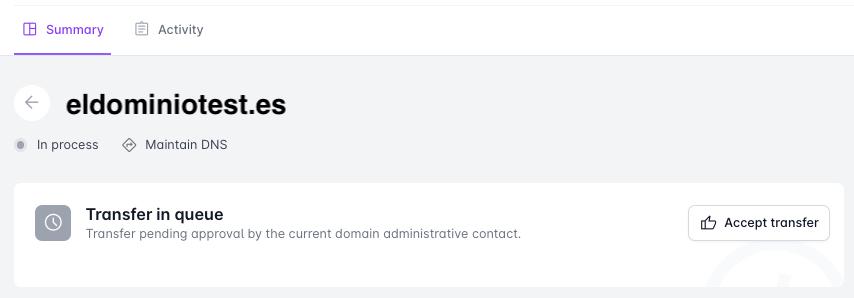
- If the transfer is not accepted within 10 days of the transfer request, it will be automatically canceled.
IMPORTANT: If you're going to use our hosting plans
If you are going to transfer your hosting service to us, you should do a** backup** of the files that make up your website and the databases (if you use it) so you can upload them to our servers. If your website uses databases, you will have to edit the configuration files to point to the new database.
Also consider that the e-mail accounts are not transferred, so you will have to create them here, if you don't want to lose your old e-mails, you should download them to your pc with an e-mail program. Optionally, if the email accounts are still accessible in your previous provider, you can import the emails from the Webmail environment of the email accounts created in our platform. To do this you can follow the steps in this guide.
How do I obtain the transfer code (AuthCode)?
The transfer code (AuthCode) can be obtained from the current Registrar (AR) managing the domain, or from the Registry (Dominios.es) if there is no AR and the domain is being managed directly through Dominios.es.
- MrDomain: You can obtain the AuthCode for a .ES domain hosted with MrDomain by accessing the management panel, going to the “Summary” section, then to “Settings”, and selecting the “.ES Transfer Code” option, where you can click “Request”.



